Updating your bank account details via the Paywise App (Android or Apple) or our Member Portal is easy! See instructions for both, below.
Paywise App instructions.
1. Once you’ve opened and logged in, go to ‘Account’ in the footer menu and select ‘Reimbursement accounts’.
2. To remove existing bank account details, hit the delete icon and then confirm this action by choosing ‘DELETE’.
3. To add a new account, choose ‘Add bank account details‘.
4. Enter your account details and hit ‘Save’.
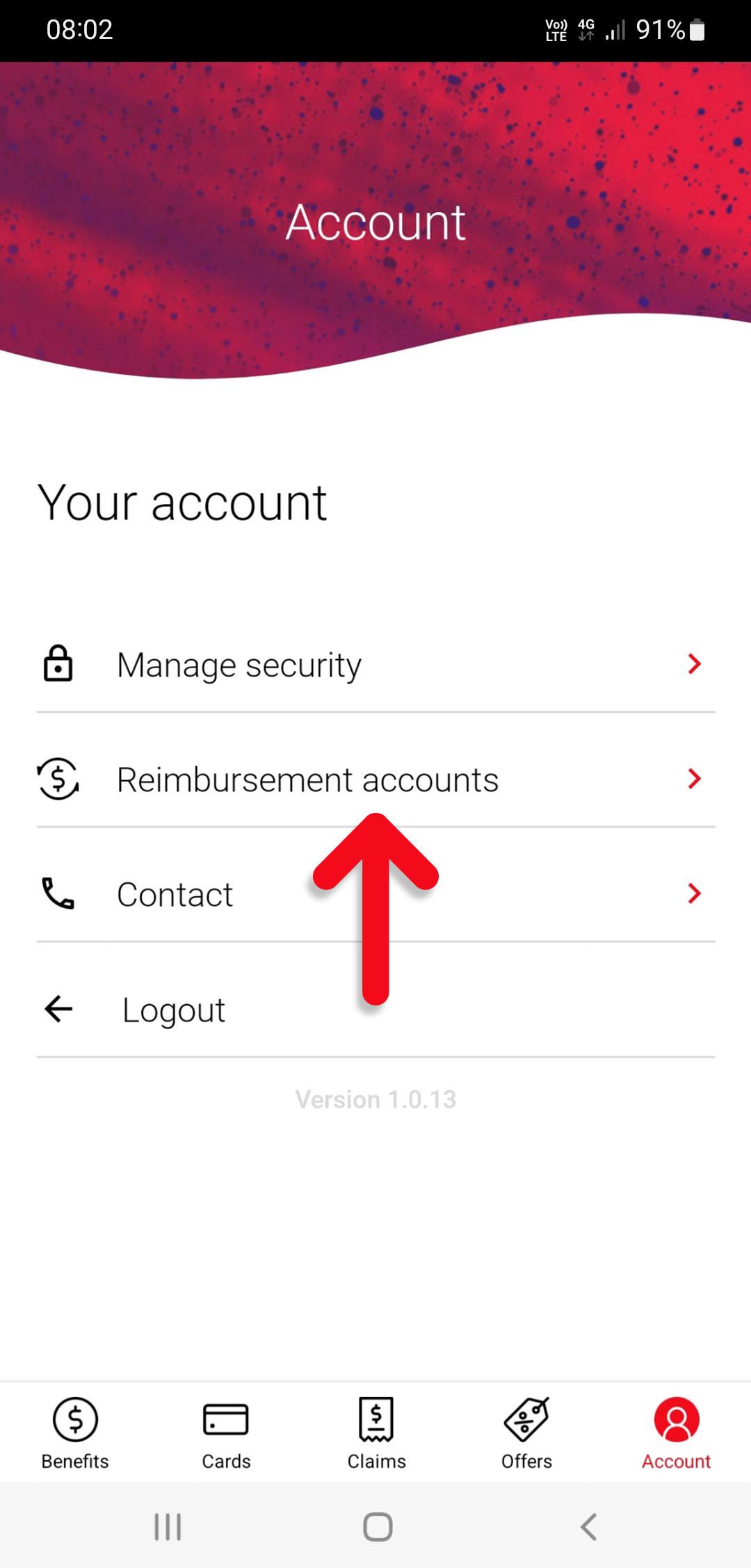
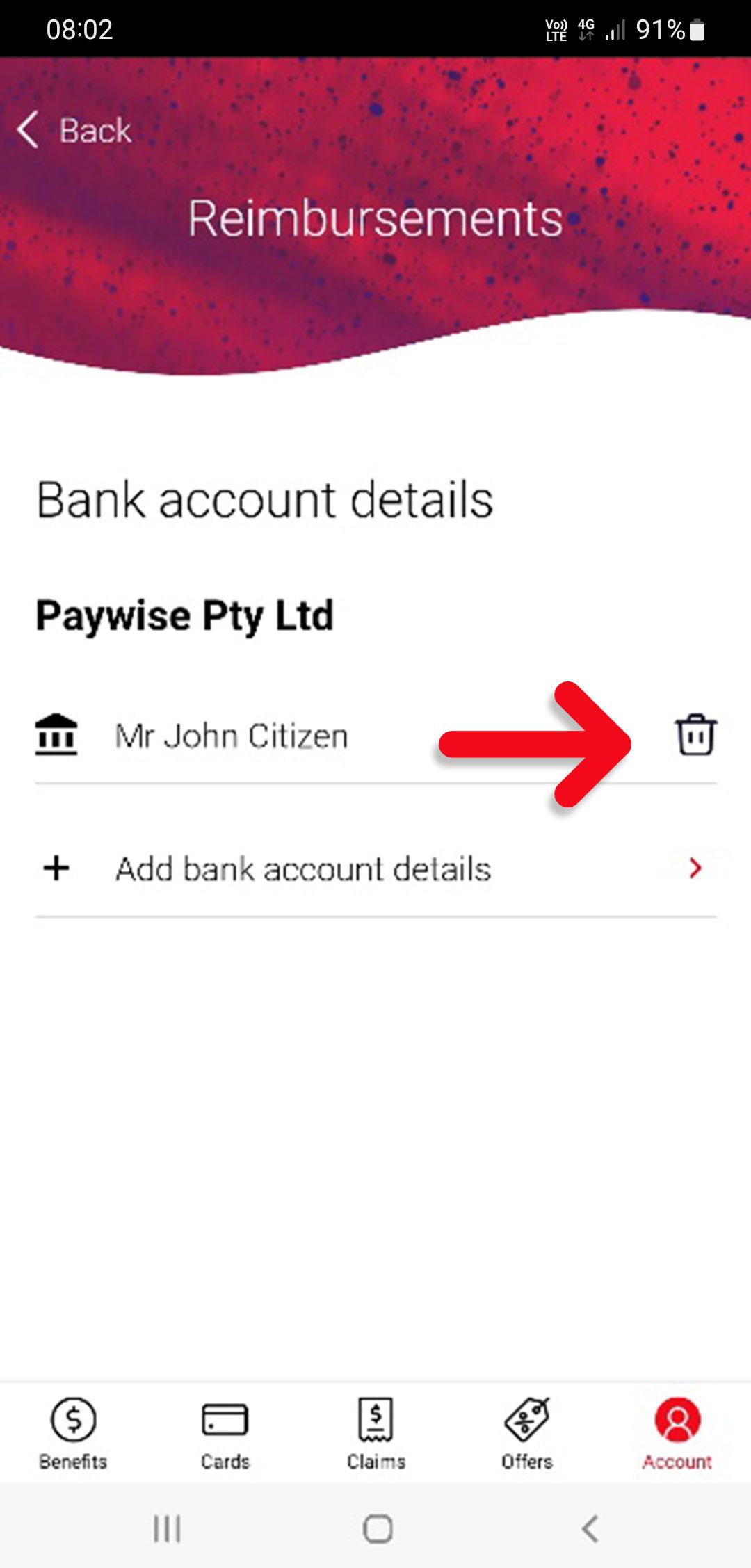
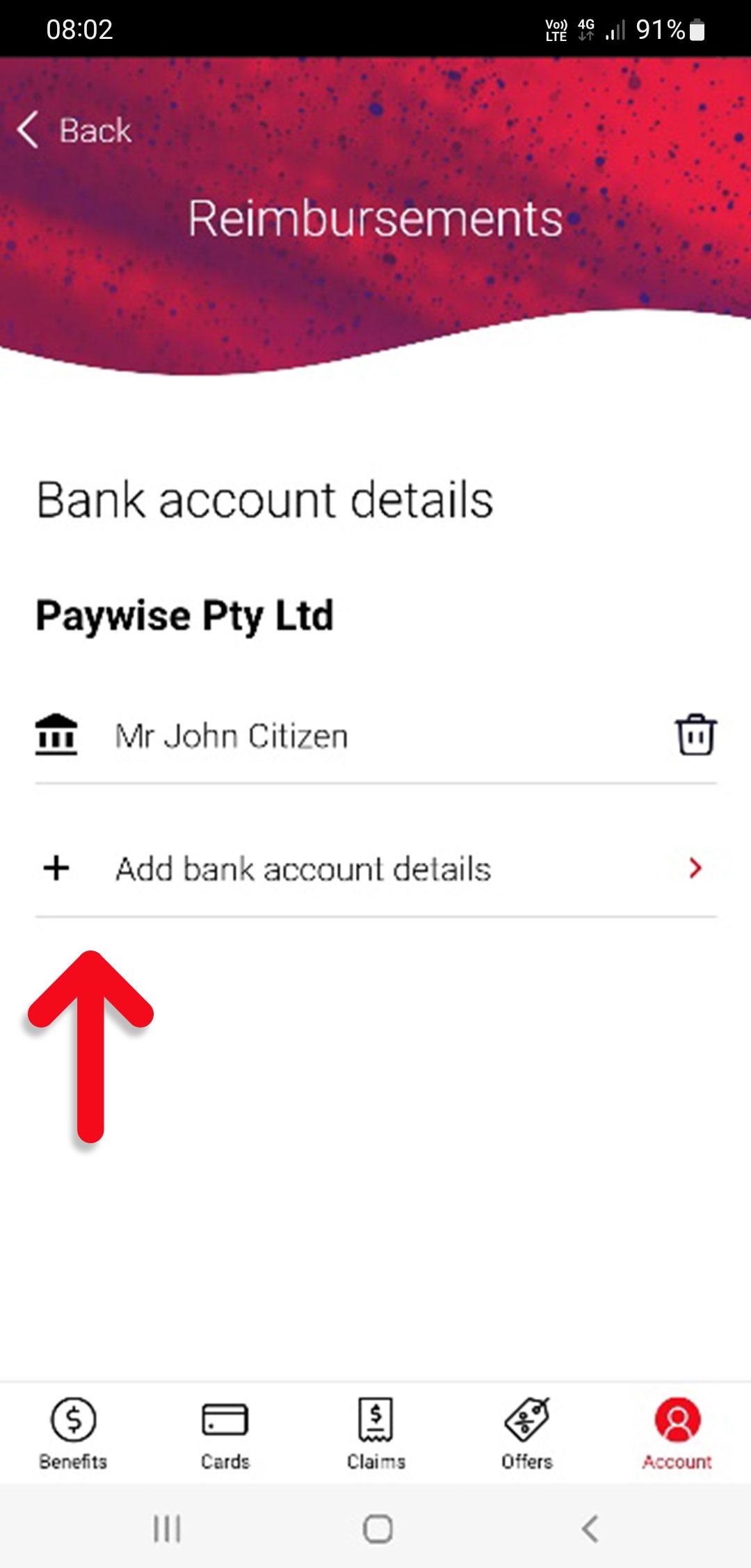

Paywise App instructions.
1. Once you’ve opened and logged in, select ‘Reimbursement accounts’.
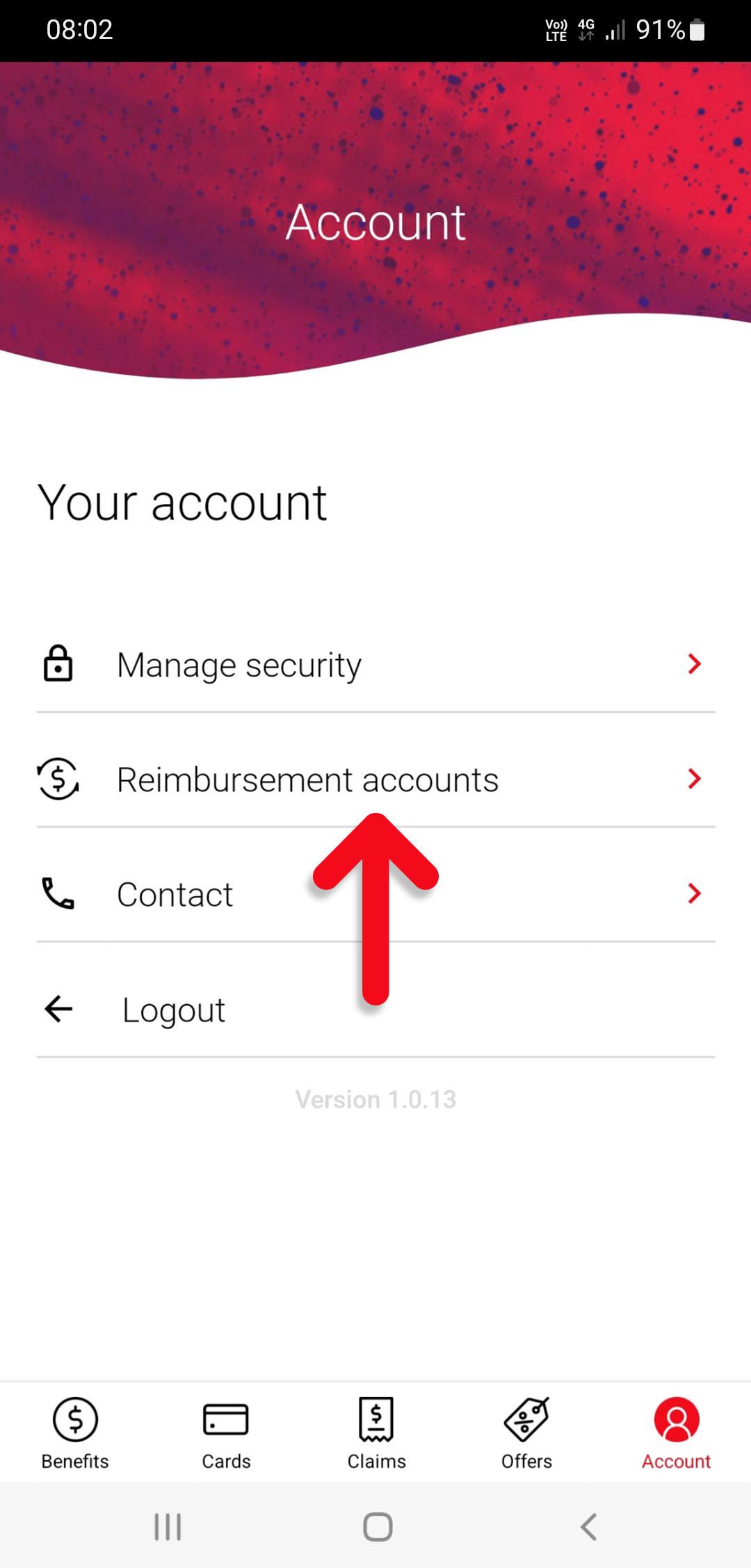
2. To remove existing bank account details, hit the delete icon and then confirm this action by choosing ‘DELETE’.
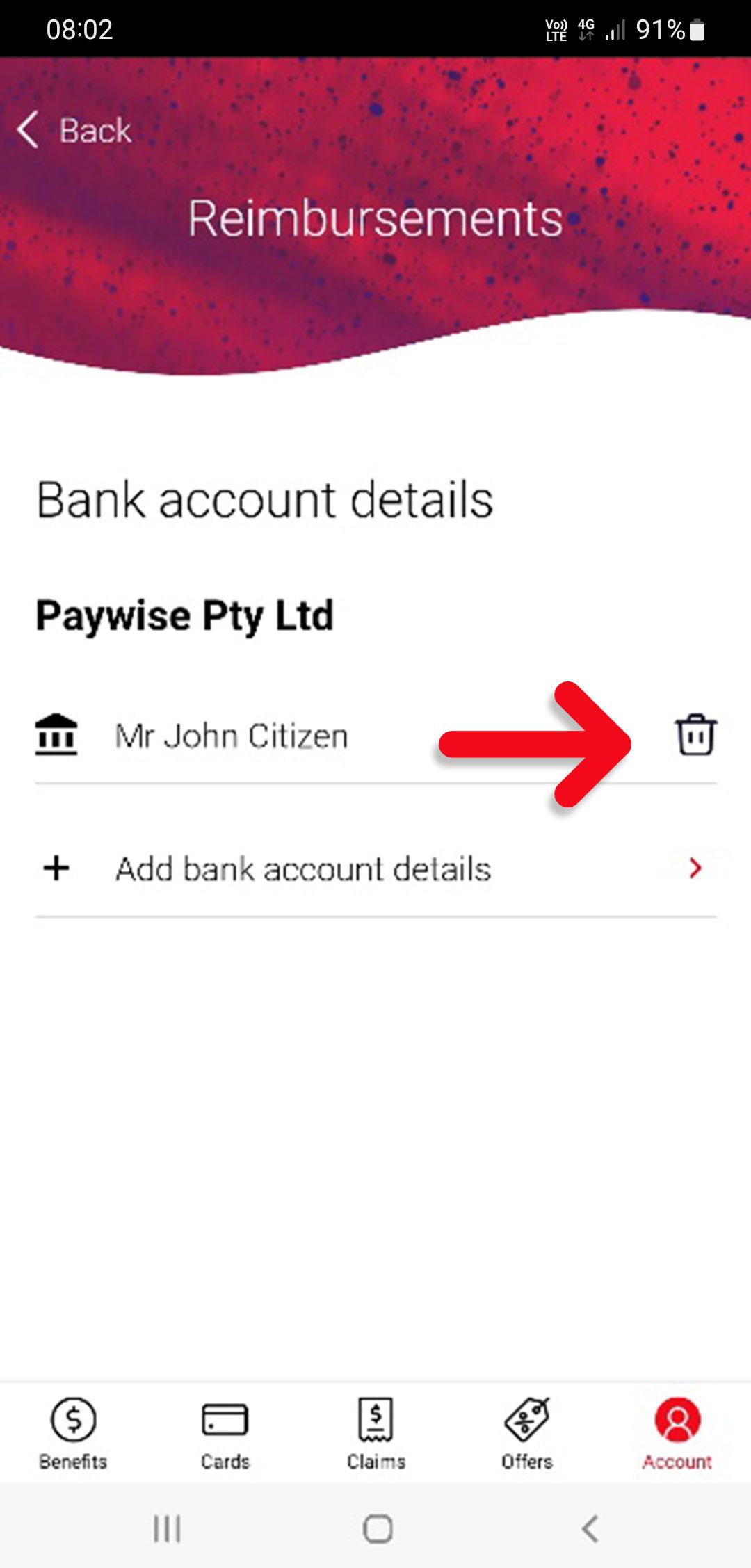
3. To add a new account, choose ‘Add bank account details‘.
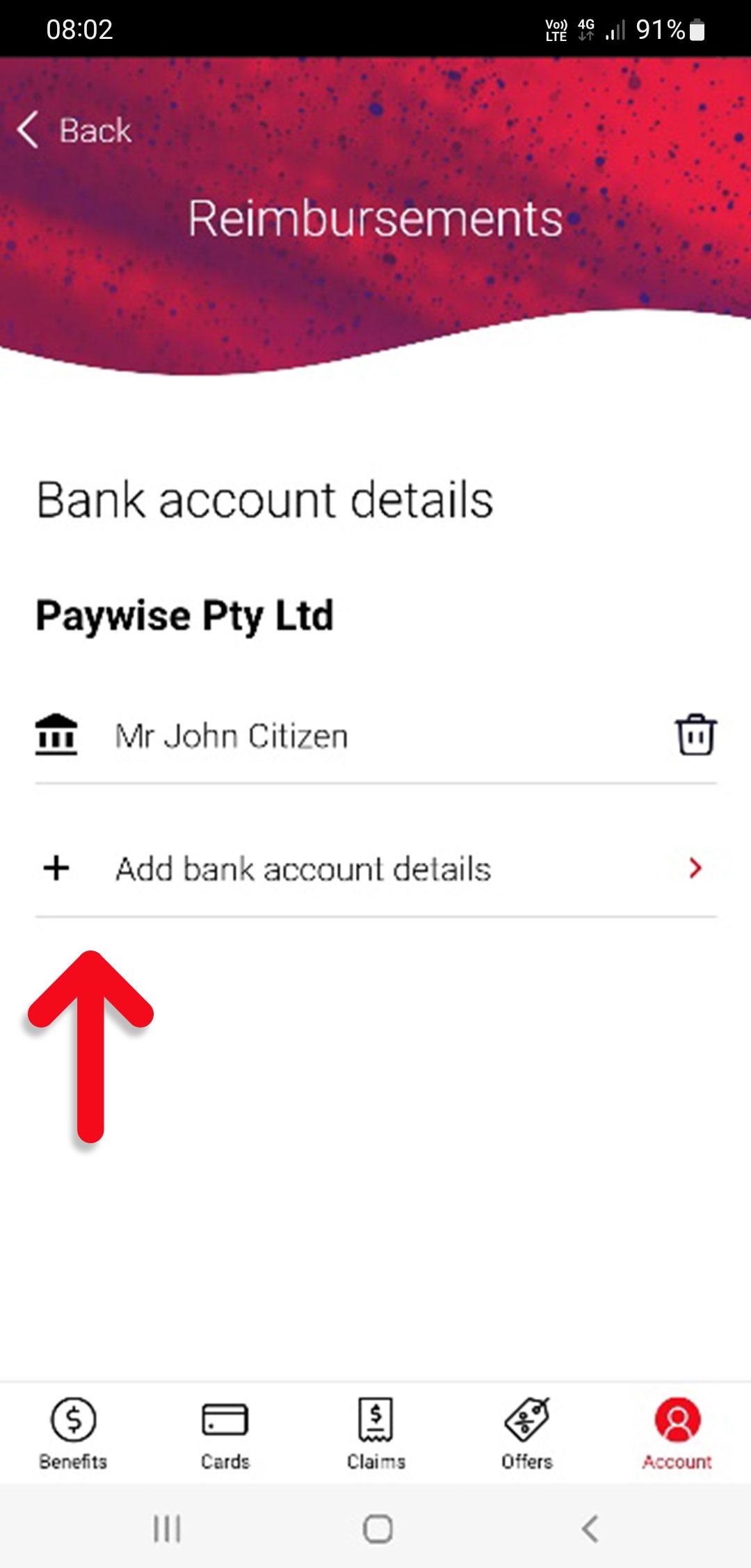
4. Enter your account details and hit ‘Save’.

Member Portal instructions.
1. Login to your Member Portal (click here)
2. Select ‘Payment Account Details‘.

3. If you are entering your bank account details for the first time, select ‘Add New Account‘. If you wish to update your current bank account details, select ‘Edit‘. If you want to remove your bank account details all together, select ‘Remove‘.
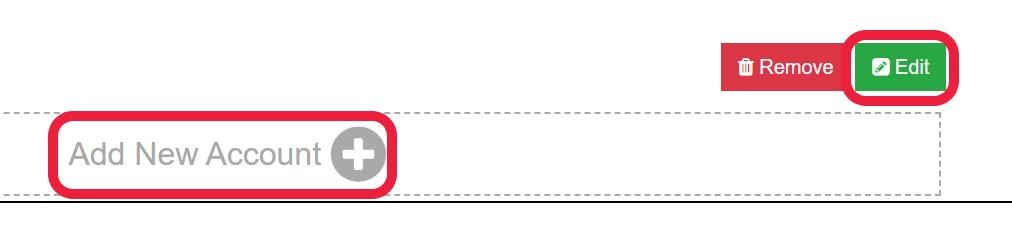
4. Add in your new bank account details by completing all fields and clicking on save. To confirm the changes, you will receive a SMS code to your mobile number. Enter in the code and click ‘Save changes‘.
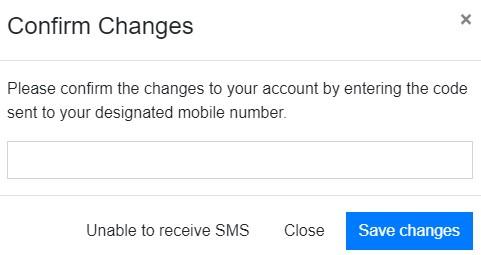
For assistance with any of the above instructions contact Paywise Member Services on live chat or via phone on 1300 132 532.